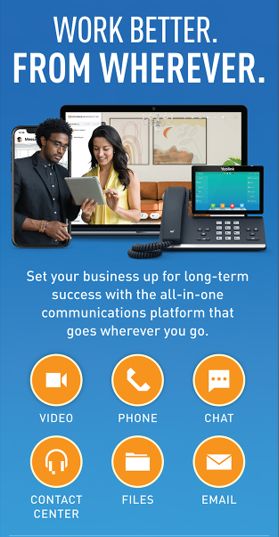Fostering a creative culture within an organization involves creating an environment where employees feel encouraged and empowered to think outside the box, share innovative ideas, and experiment without fear of failure. Here are some strategies to help cultivate a creative culture:
1. Encourage Open Communication
Idea Sharing: Create platforms and opportunities for employees to share their ideas, whether through brainstorming sessions, suggestion boxes, or collaborative tools.
Feedback Loops: Establish open and constructive feedback mechanisms to ensure that ideas are heard, valued, and refined.
2. Promote Diversity and Inclusion:
Diverse Teams: Build teams with diverse backgrounds, experiences, and perspectives to foster a variety of ideas and approaches.
Inclusive Environment: Ensure that all voices are heard and respected, creating a space for everyone to contribute.
3. Provide Autonomy and Flexibility:
Empowerment: Give employees the autonomy to explore new ideas and take ownership of projects.
Flexible Work Environment: Allow flexibility in how, when, and where work is done to accommodate different working styles and stimulate creativity.
4. Encourage Risk-Taking and Experimentation:
Safe to Fail: Create a culture where failure is seen as a learning opportunity rather than a setback. Encourage calculated risk-taking and experimentation.
Pilot Program: Implement pilot programs or small-scale experiments to test new ideas without significant risk.
5. Invest in Continuous Learning and Development:
Training Programs: Offer training and development opportunities that focus on creative thinking, problem-solving, and innovation.
Learning Culture: Promote a culture of continuous learning by encouraging employees to seek new knowledge and skills.
6. Recognize and Reward Creativity:
Recognition: Acknowledge and celebrate creative efforts and innovative solutions, both big and small.
Incentives: Provide incentives, such as bonuses, awards, or public recognition, to motivate employees to think creatively.
7. Create Collaborative Spaces:
Physical Spaces: Design workspaces that encourage collaboration, such as open-plan offices, breakout areas, and creative zones.
Virtual Collaboration: Utilize digital tools and platforms that facilitate remote collaboration and idea-sharing.
8. Lead by Example:
Leadership Support: Ensure that leaders and managers actively support and participate in creative initiatives.
Role Modeling: Leaders should model creative behavior by being open to new ideas, taking risks, and demonstrating innovative thinking.
9. Encourage Cross-Functional Collaboration:
Interdisciplinary Teams: Form cross-functional teams to tackle projects, bringing together diverse expertise and perspectives.
Collaborative Projects: Encourage collaboration between different departments and teams to foster a holistic approach to problem-solving.
10. Provide Time and Resources for Creativity:
Dedicated Time: Allocate time for employees to work on creative projects or explore new ideas outside of their regular responsibilities.
Resources: Provide the necessary tools, technology, and resources to support creative endeavors.
11. Foster a Positive Work Environment:
Work-Life Balance: Promote a healthy work-life balance to ensure employees are energized and motivated.
Positive Culture: Create a positive and supportive work culture where employees feel valued and appreciated.
12. Stay Connected to Trends and Innovations:
Industry Insights: Keep employees informed about industry trends, emerging technologies, and innovative practices.
External Inspiration: Encourage employees to attend conferences, workshops, and networking events to gain external inspiration.
By implementing these strategies, organizations can create a fertile ground for creativity and innovation to flourish. A creative culture not only enhances problem-solving and adaptability but also drives long-term success and competitive advantage.